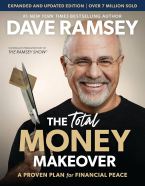Income Tax Course
(Drake Software Download Instructions)
Follow the steps below to download Drake 2023 on your computer. The software can be installed on a desktop and/or laptop computer. You are preferably recommended to install the software on a laptop computer so you can access Drake 2023 during class periods.
- Click on the link below to begin the installation process
- In the Downloads section of your internet browser, click on "Drake23_FederalTrial"
- Click on "Yes" to begin installing 2023 Drake Software
- Click on "Begin Installation"
- Click on "Install Drake Tax 2023"
- Check the box stating, "I accept the terms of the Drake Software 2023 License Agreement"
- Select Install Location: C:\ (Local hard-drive)
- Click on "Select All" to copy all states to the right side
- After download is complete, it will create three shortcuts on your computer's home screen (Drake 2023, Drake Documents, and Drake Scheduler)
- Right click and delete the Drake Documents and Drake Scheduler shortcuts
- If name is different, right click and rename the remaining shortcut, Drake 2023
- Click and open the Drake 2023 shortcut and choose "Evaluation Version (trial)"
- Type in ADMIN for the Username and create a Password (Make sure you place your Password somewhere for reference just in case you forget it)
- Choose a Security Question and Answer (Make sure you place your Security Question and Answer somewhere for reference just in case you forget it)
- Check the box stating, "I choose to OPT OUT of enabling MFA at this time"
- Upon completion, you should automatically be logged in to Drake 2023
Click on the link below to download Drake 2023:
NOTE: Drake 2023 should be installed on your laptop computer upon coming to the first day of the Final Exam Review class period. If you need assistance installing the software prior to that day, please contact your Instructor.