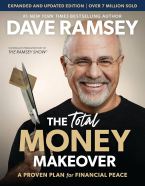Access your Business E-mail Address Account
Follow the instructions below to Access your Business E-mail Address Account:
- Click on the above link, Click here to Access your Business E-mail Address Account
- Type in your Business E-mail Address, YourPrefix@TCLFinancialTaxServices.com
- Type in the Temporary Password, tCL@01052004
- Click on the link, Login
- Change the Temporary Password to a New Password using the instructions below
Follow the instructions below to change the Temporary Password to a New Password:
- Log in to your Business E-mail Address Account using the Temporary Password
- Click on, Settings symbol
- Click on the link, Change Password
- Type in the Temporary Password for the Old Password
- Type in the New Password of your choice
- Click on the link, Change Password
Follow the instructions below to add the Signature for your Business E-mail Address Account:
- Log in to your Business E-mail Address Account
- Click on, Settings symbol
- Click on the link, Mail
- Click on the link, Signatures
- Add the words, Business E-mail Address Signature, as the Signature Name
- Copy, paste, and edit the information below as your Business E-mail Address Signature
- In the drop down box choose the option, Add signature below quoted text
- Click on the link, Save
All Team Members (Excluding Franchisees)
YourPrefix@TCLFinancialTaxServices.com
YourPrefix@TCLFinancialTaxServices.com
(xxx) xxx-xxxx Cellular
(xxx) xxx-xxxx Fax
Follow the instructions below to add your Business E-mail Address Account to your mobile and/or tablet device:
- Enter your Business E-mail Address as the E-mail or User Name
- Enter your Business E-mail Address as the Description
- Enter your Business E-mail Address Account password as the Password
- Enter imap.1and1.com as the Incoming Mail Server
- Enter smtp.1and1.com as the Outgoing Mail Server
- Enter how you want your name to appear to the receiver as the Display Name